Lightroom System Requirements for Bulk Photo Editing
When your Lightroom photo editing workflow requires bulk editing, you need two essential things – besides a good internet connection – to ease your tasks.
The first is an easy-to-use software where you can cull out the blurry and duplicate photos and/or edit them.
Second, is a well-operating system that runs Lightroom (or any other software) smoothly and helps to complete your Lightroom photo editing workflow as soon as possible.
In this article, you will learn about the Adobe Lightroom system requirements and some recommendations for photographers, as there’s a good chance that if you are a professional wedding photographer, Lightroom will be the most used application you have.
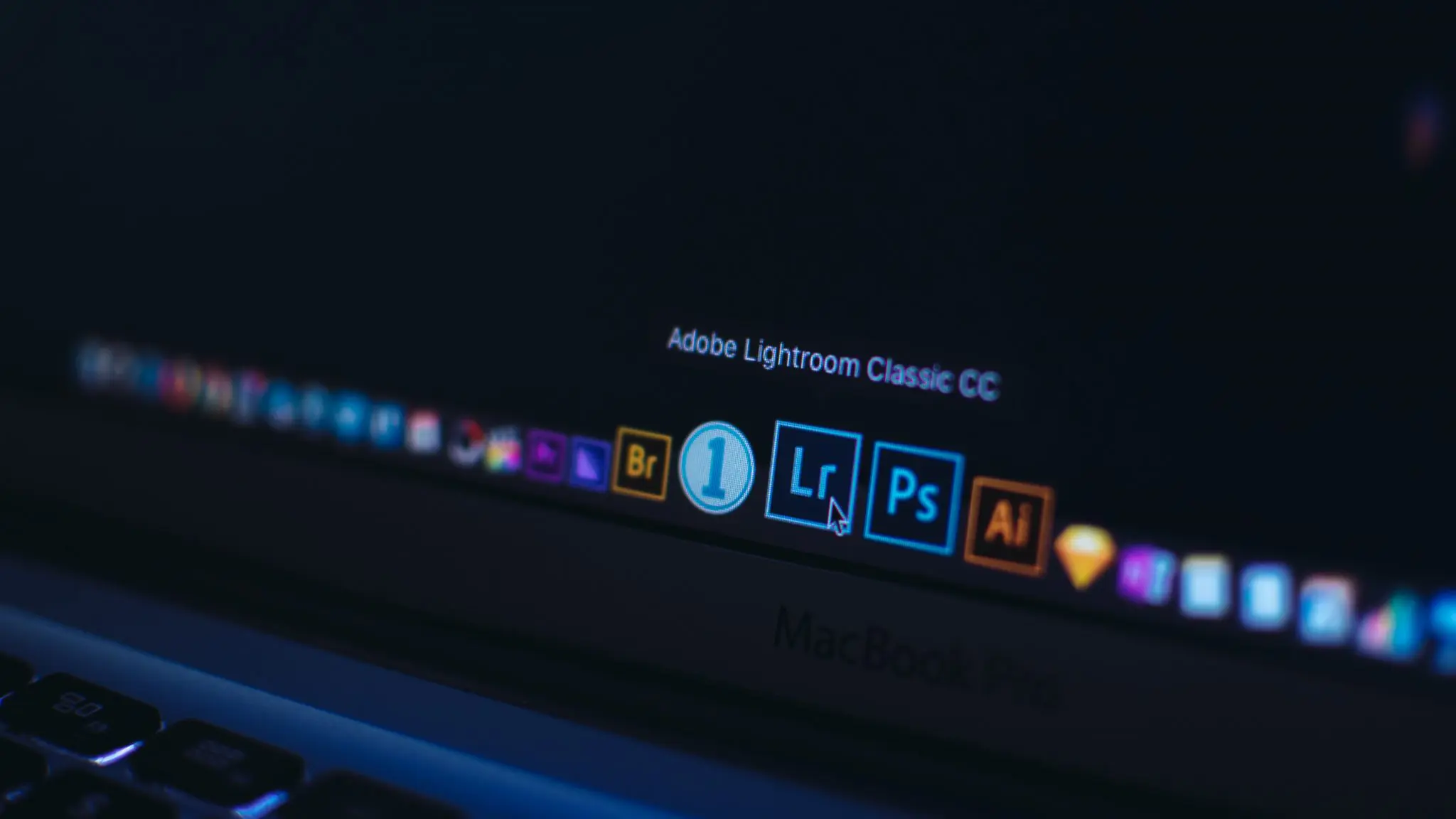
The system requirements for Lightroom listed below are also applicable to any other software that you may use for bulk editing or culling, like Aftershoot.
Now, as we know, if your profession involves you working with software that works on bulk photos or large video editing files, it’s crucial to have a PC that doesn’t hold you back in the process.
When you’re doing heavy modifications in photos/videos, complicated software increases the performance requirement on your machine.
If you are considering developing a Graphic Design PC – since the existing software is running very slowly despite meeting the minimum requirements or upgrading your current set-up to run Lightroom better – this article will undoubtedly clear all your doubts regarding the minimum computer specs required.
Editing is arguably the biggest time and energy sink for photographers across the world. And burnout is the norm.
But something amazing happened in 2025.
We surveyed 1000+ pro photographers from around the world and found 81% of those who adopted AI in their workflows won work-life balance back in 2025.
- 65% spend reclaimed time living
- 32% took a class, joined a project, or just tried something risky that wasn’t “content for a client.”
- And 60% are doubling down on personalized, premium experiences; turning time AI saved into more hand-holding, sneak peeks, and experiences that command a premium pricing even when clients are becoming increasingly price sensitive.
Steal their playbook with tried-and-tested workflows, business models, and more with the free report!
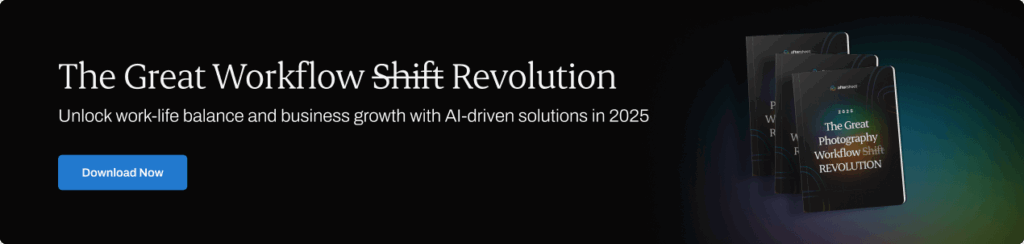
Lightroom performs better on: Laptop vs. Desktop?

Instead of debating the merits and disadvantages of each and being confused about which to choose, let’s look at the benefits of each independently.
Then, once you grasp the benefits of each, determine which one’s majority benefits best suit your preferences and needs, and then bag your bucks on the same!
If you only need to make a few changes to a small number of photos, the mobile version of Lightroom is sufficient.
When we discuss laptops, their very advantage is portability.
They may be moved from one workstation to another and to a couch, where you may continue editing your client’s photos or simply rest and watch Netflix while your AI software completes the bulk culling of images.
Furthermore, mobility provides you an edge when you need to display your portfolio to potential clients on the go.
Laptops make it easier to operate with Lightroom in a variety of ways.
For example, when you’re at your studio or the wedding location, you may transmit the photo right into your laptop while you take a break, saving you time when you return.
Desktops, on the other hand, are far less expensive than laptops.
Also, if you operate in a profession requiring more photo storage capacity, such as wedding photography, desktop computers are a great asset.
You may quickly install a new hard drive in a PC for more capacity, which will help run Lightroom more smoothly than before.
Desktop PCs are faster, which is one of the most important system requirements for Lightroom for improved program performance.
In addition, because desktop computer components have greater space between them, they disperse heat quicker by using larger fans and other cooling systems.
We anticipate that the power and ergonomics of a desktop will be preferable to that of a laptop for tasks such as photo editing and mass photo culling, which are both power-intensive tasks.
At the same time, most modern desktop PC screens offer 4K or higher resolution, which enhances one’s experience.
Will graphics cards improve photo editing?

The graphics card of your computer is no longer only for games.
There are a number of reasons you should begin paying attention to your GPU, thanks to updates on essential core products, including Lightroom and Photoshop.
Among all the major Lightroom system requirements, a powerful GPU is essential for 4k+ production workflow, and most image processing programs use GPU acceleration for display rendering, zooming, and navigation.
Still, the CPU handles the majority of the actual processing. The best GPU for your photo editing workstation is designed to support the monitor resolution you want to work at.
When selecting a GPU, it makes a big difference whether you’re doing video or photo editing and what kind of display you have.
Adobe’s Lightroom and Photoshop, the two most popular photo-editing packages, benefit little from a GPU; you’re better off having more RAM and faster storage.
In general, when it comes to working with Lightroom, one of the basic system requirements for Lightroom is to have RAM of at least 16GB to operate it efficiently.
This is because integrated graphics do not have their dedicated RAM, so they will use the system RAM, reducing the amount of RAM available to Lightroom.
Suppose you use a broad spectrum of software in your work (video editing, 3D graphics design, etc.). In that case, you should consider getting a capable consumer-grade graphics card for your operating system.
Note: Multiple graphics cards with conflicting drivers can cause problems with graphics processor accelerated features in Lightroom Classic.
Does more RAM run Lightroom better?

Well, to be honest, RAM doesn’t magically make Lightroom run faster, but it can remove bottlenecks and make it more efficient.
If you are running multiple programs or filtering large files, you will need lots of RAM.
The minimum requirement for Lightroom to run better and smoothly is 16GB of RAM, just to prevent some bottlenecks. Yet, if you have the room in your budget, you may surely go ahead with the 32GB so as not to worry about upgrading memory for a while.
Since Lightroom recommends 2GB RAM, you might think of getting just 4GB RAM, thinking it’ll be on the safe side and cost-effective as well.
But wait!
You need to understand that once you open a file in your software or start scrolling through your images in Lightroom, they use up to 4 GB RAM each.
So combined with the Operating system using about 2GB RAM to run the latest Lightroom and the image culling software, it is always recommended a minimum of 16GB RAM.
Once you get the right required RAM for your gadget, it’s time to be equipped with a suitable processor as well!
A processor is essentially a computer’s brain. The greater the clock speed and the more number of cores, the quicker the processor performs.
The processor is as significant as the RAM, which ensures better performance of the photo and video editing applications.
The overall performance of a computer is determined by how effectively the Processor and RAM operate together.
However, because the processor is the computer’s brain, it may have an advantage over RAM. For example, when a fast Processor is linked to additional RAM, editing and photo-culling processes become more rapid.
If you utilize your editing/photo culling software for a quick & lesser number of photos, then a 2.5-3.5 GHz processor speed works very well and will assist you throughout your work.
However, if you’re a serious user with substantial image files and intensive editing, consider a 3.5-4 GHz CPU, 16-32 GB RAM, and maybe eliminate the hard drives in favor of a complete SSD gear.
The AMD Ryzen 7 5800X, Ryzen 9 5900X, and Ryzen 9 5950X are the fastest processor for heavy photo editing processes at the moment and outperform each other by a few percentage points.
Ryzen 7 5800X is a less expensive option for Lightroom because it will free up part of your spending for more RAM and speedy storage.
Regarding the number of cores in a processor, most photo culling and video editing software consider more than six cores to give a steeply declining return.
Because efficiency declines after two cores, the four-core processor is only around 27% quicker than the two-core at the same clock speed.
Therefore, if the budget is restricted, choosing a Processor with fewer cores but a higher clock speed is preferable.
As a result, processors with greater clock rates and a maximum of 8 cores or a minimum of 4 are a solid bet for Adobe Lightroom users.
Note: If you perform more complex video editing or photo editing, 6-10 cores are recommended.
Now let's quickly summarize Lightroom system requirements

It is difficult to suggest what specifications your Laptop/PC requires to run Adobe Lightroom Classic or any other photo editing application smoothly if you do not know what needs to be upgraded in your PC/Laptop.
A good starting point is to consider getting a new laptop for photo editing or upgrading your existing computer.
However, if you are starting from scratch and want to be aware of the basic Lightroom system requirements, we can recommend some specifications your gadget’s components should have.
If you want to save time while your PC is doing the editing and have significant capital, then a quad-core, 3GHz hyper-threaded processor and 8GB RAM would be a good choice.
When you’re working with photo culling software, like Aftershoot, it is advised to have an HDD of 3.1GB, while for most professional photographers, it is suggested to have an HDD of about 2TB – 4TB.
When it comes to the Graphics Processing Unit, NVIDIA GeForce GTX 1050 or equivalent is recommended in an operating system of 64-bit Windows 7 (Service Pack 1) for photo editing & culling processes.
And now you have all the necessary information about the minimum requirements and some Lightroom specs needed to run the application effortlessly!
Still editing wedding photos in Lightroom? Want software suggestions that’ll help you speed up editing in the long run?
We have some software recommendations for photographers that you'll love!
